 |
 |
Key Features
|
Custom Forms
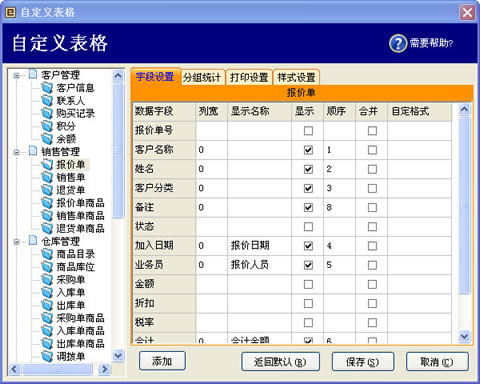
This tool to achieve their own definition of the form shown in the column, name, print settings, and forms appearance styles and so on. This feature may need to define the form right-click pop-up menu, select "Setup" option to enter the corresponding form.
Field setup:
- Field:Can not be changed, the corresponding database field name;
- Colwidth:The corresponding row in the table shown in the field width (pixel units), if all is not set, the column width will automatically adjust the length according to the data;
- Alias:The corresponding row field display names are displayed as if it is an empty data field name;
- Show:Field is not checked will not be displayed in the form, and this field is appropriate in other settings is invalid;
- Sort:In the form of the position, sorted by value;
- Merge:Check this column will be the same data content into a show;
- Format:According to the custom display data,(Format Details)。
Subtotal:
- Grouping statistical functions can be specified in the column and then grouped according to data content type of the statistics by statistical specify column
- Statistics column must be numeric
Format Details:
Named Date/Time Formats
| Format Name |
Description |
| General Date |
Display a date and/or time. For real numbers, Display a date and time, for example, 4/3/93 05:34 PM. If there is no fractional part, Display only a date, for example, 4/3/93. If there is no integer part, Display time only, for example, 05:34 PM. Date Display is determined by your system settings. |
| Long Date |
Display a date according to your system's long date format. |
| Medium Date |
dd/mmm/yyyy, formatted according to your system's date settings. |
| Short Date |
Display a date using your system's short date format. |
| Long Time |
Display a time using your system's long time format; includes hours, minutes, seconds. |
| Medium Time |
Display time in 12-hour format using hours and minutes and the AMPM designator. |
| Short Time |
Display a time using the 24-hour format, for example, 17:45. |
Named Numeric Formats
| Character |
Description |
| General Number |
Display number with no thousand separator. |
| Currency |
Display number with thousand separator, if appropriate; Display two digits to the right of the decimal separator. Output is based on system locale settings. |
| Fixed |
Display at least one digit to the left and two digits to the right of the decimal separator. |
| Standard |
Display number with thousand separator, at least one digit to the left and two digits to the right of the decimal separator. |
| Percent |
Display number multiplied by 100 with a percent sign (%) appended to the right; always Display two digits to the right of the decimal separator. |
| Scientific |
Use standard scientific notation. |
| Yes/No |
Display No if number is 0; otherwise, Display Yes. |
| True/False |
Display False if number is 0; otherwise, Display True. |
| On/Off |
Display Off if number is 0; otherwise, Display On. |
| 1;0 |
Display checked if number is 1;otherwise,Display unchecked. |
Built-in Style Formats
| Format Name |
Description |
| Combo |
Style combo box, the contents of the table header fields for all values. |
| DateTime |
Date Time Style |
| UpDown |
UpDown box, and an optional three parameters, parameters to half-angle? Separated, the minimum value (default is 1), and the maximum (default is 10), increment the value (default is 1). Sample UpDown? 0? 100? 5 |
| WordWrap |
Set WordWrap to display multiple lines of text. Setting this parameter can also set the default row height in order to display the full multiple lines of text. |
User-Defined Date/Time Formats
| Character |
Description |
| (:) |
Time separator. In some locales, other characters may be used to represent the time separator. The time separator separates hours, minutes, and seconds when time values are formatted. The actual character used as the time separator in formatted output is determined by your system settings. |
| (/) |
Date separator. In some locales, other characters may be used to represent the date separator. The date separator separates the day, month, and year when date values are formatted. The actual character used as the date separator in formatted output is determined by your system settings. |
| c |
Display the date as ddddd and Display the time as ttttt, in that order. Display only date information if there is no fractional part to the date serial number; Display only time information if there is no integer portion. |
| d |
Display the day as a number without a leading zero (1 ?31). |
| dd |
Display the day as a number with a leading zero (01 ?31). |
| ddd |
Display the day as an abbreviation (Sun ?Sat). |
| dddd |
Display the day as a full name (Sunday ?Saturday). |
| ddddd |
Display the date as a complete date (including day, month, and year), formatted according to your system's short date format setting. The default short date format is m/d/yy. |
| dddddd |
Display a date serial number as a complete date (including day, month, and year) formatted according to the long date setting recognized by your system. The default long date format is mmmm dd, yyyy. |
| aaaa |
The same as dddd, only it's the localized version of the string. |
| w |
Display the day of the week as a number (1 for Sunday through 7 for Saturday). |
| ww |
Display the week of the year as a number (1 ?54). |
| m |
Display the month as a number without a leading zero (1 ?12). If m immediately follows h or hh, the minute rather than the month is Displayed. |
| mm |
Display the month as a number with a leading zero (01 ?12). If m immediately follows h or hh, the minute rather than the month is Displayed. |
| mmm |
Display the month as an abbreviation (Jan ?Dec). |
| mmmm |
Display the month as a full month name (January ?December). |
| oooo |
The same as mmmm, only it's the localized version of the string. |
| q |
Display the quarter of the year as a number (1 ?4). |
| y |
Display the day of the year as a number (1 ?366). |
| yy |
Display the year as a 2-digit number (00 ?99). |
| yyyy |
Display the year as a 4-digit number (100 ?9999). |
| h |
Display the hour as a number without leading zeros (0 ?23). |
| Hh |
Display the hour as a number with leading zeros (00 ?23). |
| N |
Display the minute as a number without leading zeros (0 ?59). |
| Nn |
Display the minute as a number with leading zeros (00 ?59). |
| S |
Display the second as a number without leading zeros (0 ?59). |
| Ss |
Display the second as a number with leading zeros (00 ?59). |
| ttttt |
Display a time as a complete time (including hour, minute, and second), formatted using the time separator defined by the time format recognized by your system. A leading zero is Displayed if the leading zero option is selected and the time is before 10:00 A.M. or P.M. The default time format is h:mm:ss. |
| AM/PM |
Use the 12-hour clock and Display an uppercase AM with any hour before noon; Display an uppercase PM with any hour between noon and 11:59 P.M. |
| am/pm |
Use the 12-hour clock and Display a lowercase AM with any hour before noon; Display a lowercase PM with any hour between noon and 11:59 P.M. |
| A/P |
Use the 12-hour clock and Display an uppercase A with any hour before noon; Display an uppercase P with any hour between noon and 11:59 P.M. |
| a/p |
Use the 12-hour clock and Display a lowercase A with any hour before noon; Display a lowercase P with any hour between noon and 11:59 P.M. |
| AMPM |
Use the 12-hour clock and Display the AM string literal as defined by your system with any hour before noon; Display the PM string literal as defined by your system with any hour between noon and 11:59 P.M. AMPM can be either uppercase or lowercase, but the case of the string Displayed matches the string as defined by your system settings. The default format is AM/PM. |
User-Defined Numeric Formats
| Character |
Description |
| (0) |
Digit placeholder. Display a digit or a zero. If the expression has a digit in the position where the 0 appears in the format string, Display it; otherwise, Display a zero in that position. If the number has fewer digits than there are zeros (on either side of the decimal) in the format expression, Display leading or trailing zeros. If the number has more digits to the right of the decimal separator than there are zeros to the right of the decimal separator in the format expression, round the number to as many decimal places as there are zeros. If the number has more digits to the left of the decimal separator than there are zeros to the left of the decimal separator in the format expression, Display the extra digits without modification. |
| (#) |
Digit placeholder. Display a digit or nothing. If the expression has a digit in the position where the # appears in the format string, Display it; otherwise, Display nothing in that position. This symbol works like the 0 digit placeholder, except that leading and trailing zeros aren't Displayed if the number has the same or fewer digits than there are # characters on either side of the decimal separator in the format expression. |
| (.) |
Decimal placeholder. In some locales, a comma is used as the decimal separator. The decimal placeholder determines how many digits are Displayed to the left and right of the decimal separator. If the format expression contains only number signs to the left of this symbol, numbers smaller than 1 begin with a decimal separator. To Display a leading zero Displayed with fractional numbers, use 0 as the first digit placeholder to the left of the decimal separator. The actual character used as a decimal placeholder in the formatted output depends on the number format recognized by your system. |
| (%) |
Percentage placeholder. The expression is multiplied by 100. The percent character (%) is inserted in the position where it appears in the format string. |
| (,) |
Thousand separator. In some locales, a period is used as a thousand separator. The thousand separator separates thousands from hundreds within a number that has four or more places to the left of the decimal separator. Standard use of the thousand separator is specified if the format contains a thousand separator surrounded by digit placeholders (0 or #). Two adjacent thousand separators or a thousand separator immediately to the left of the decimal separator (whether or not a decimal is specified) means "scale the number by dividing it by 1000, rounding as needed." For example, you can use the format string "##0,," to represent 100 million as 100. Numbers smaller than 1 million are Displayed as 0. Two adjacent thousand separators in any position other than immediately to the left of the decimal separator are treated simply as specifying the use of a thousand separator. The actual character used as the thousand separator in the formatted output depends on the number format recognized by your system. |
| (:) |
Time separator. In some locales, other characters may be used to represent the time separator. The time separator separates hours, minutes, and seconds when time values are formatted. The actual character used as the time separator in formatted output is determined by your system settings. |
| (/) |
Date separator. In some locales, other characters may be used to represent the date separator. The date separator separates the day, month, and year when date values are formatted. The actual character used as the date separator in formatted output is determined by your system settings. |
| (E- E+ e- e+) |
Scientific format. If the format expression contains at least one digit placeholder (0 or #) to the right of E-, E+, e-, or e+, the number is Displayed in scientific format and E or e is inserted between the number and its exponent. The number of digit placeholders to the right determines the number of digits in the exponent. Use E- or e- to place a minus sign next to negative exponents. Use E+ or e+ to place a minus sign next to negative exponents and a plus sign next to positive exponents. |
| - + $ ( ) |
Display a literal character. To Display a character other than one of those listed, precede it with a backslash (\) or enclose it in double quotation marks (" "). |
| (\) |
Display the next character in the format string. To Display a character that has special meaning as a literal character, precede it with a backslash (\). The backslash itself isn't Displayed. Using a backslash is the same as enclosing the next character in double quotation marks. To Display a backslash, use two backslashes (\\). Examples of characters that can't be Displayed as literal characters are the date-formatting and time-formatting characters (a, c, d, h, m, n, p, q, s, t, w, y, / and :), the numeric-formatting characters (#, 0, %, E, e, comma, and period), and the string-formatting characters (@, &, <, >, and !). |
| ("ABC") |
Display the string inside the double quotation marks (" "). To include a string in format from within code, you must use Chr$(34) to enclose the text (34 is the character code for a quotation mark (")). |
User-Defined String Formats
| Character |
Description |
| @ |
Character placeholder. Display a character or a space. If the string has a character in the position where the at symbol (@) appears in the format string, Display it; otherwise, Display a space in that position. Placeholders are filled from right to left unless there is an exclamation point character (!) in the format string. |
| & |
Character placeholder. Display a character or nothing. If the string has a character in the position where the ampersand (&) appears, Display it; otherwise, Display nothing. Placeholders are filled from right to left unless there is an exclamation point character (!) in the format string. |
| < |
Force lowercase. Display all characters in lowercase format. |
| > |
Force uppercase. Display all characters in uppercase format. |
| ! |
Force left to right fill of placeholders. The default is to fill placeholders from right to left. |
|
 |

