 |
 |
Key Features
|
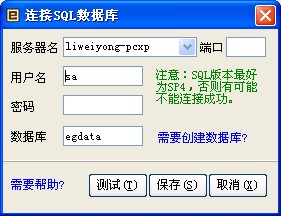
Egsoft After-sale Service connect to the database after the failure of this dialog box will pop up, you can click on "System Tools" menu >> "Server Configuration" to connect to other SQL server
Prerequisites:
- Installed the SQL Server (supports SQL 2000/2005/2008), and started the SQL Server service;
Note: There is no SQL software can be downloaded free version of Microsoft's Microsoft SQL Server 2005 Express Edition
- Have access to SQL server permissions,
- SQL Server 2000 version must be higher than SP3, the latest is SP4
Settings:
- Server: SQL Server installation address for the host name, IP address or domain name;
- Port: (optional), indicating that SQL Server service port.How do I fill in the port?
- Username: SQL Server user name, left blank will use Windows authentication;
- Password: Login SQL Server password (user name and password that you can consult the database installation management personnel), if you use Windows authentication, this may not fill;
- When everything is filled correctly and click "Next" button, if the connection is successful will enter the next configuration page;
- Database: Specify the name of the database to create and pay attention to the database can not be duplicate names;
- Database Path: Specify the database file stored in the path, When empty then use SQL Server default.
Test Skills:
- In the windows operating system, start menu items enter the command PING domain name / IP address of domain name or IP address can be detected whether the normal connections, such as the type PING 192.168.0.1 If you can not connect will return an error message;
- Sometimes PING command to test the domain name or IP settings can connect but the connection fails, or tips may be to connect the port SQL Server can not access the system in the windows start menu items enter the command TELNET running domain name / IP port number to determine whether the port can not access, such as TELNET 192.168.0.1 1433, the port can not access the system in general and related to the firewall.
- The above tests are normal and still can not see the connection above the "Prerequisites" is are met.
|
 |

